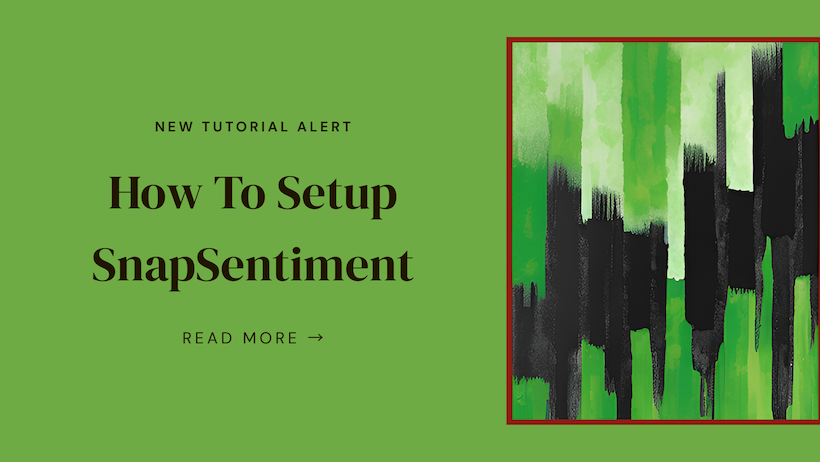SnapSentiment Setup Guide: Collect Customer Reviews Through Stripe
Learn how to set up SnapSentiment with Stripe to collect and display customer reviews.
Posted by
Related reading
Implementing Stripe Checkout: Best Practices Guide
Learn how to implement Stripe Checkout effectively with best practices for conversion optimization and review integration.
Complete Guide to Stripe Review Collection: Boost Conversions with Feedback
Learn how to implement an effective review collection strategy for your Stripe-powered business, with step-by-step instructions and best practices.
Prerequisites
- Active Stripe account
- Website where you'll display reviews
- Admin access to modify website code
Step 1: Install the SnapSentiment App
- Go to the Stripe App Marketplace
- Click "Install"
- Authorize the app permissions when prompted
- Create your SnapSentiment account when redirected
Step 2: Configure Review Collection Settings
- In your SnapSentiment dashboard, navigate to "Settings" → "Review Collection"
- Configure timing preferences:
- Standard Products: 7-14 days after purchase (recommended)
- Digital Products: 3-5 days after purchase
- Select trigger events (typically "payment.succeeded" or "checkout.session.completed")
- Save your settings
Step 3: Customize Review Request Templates
- Go to "Templates" in your dashboard
- Edit the default email template or create a new one
- Personalize:
- Subject line
- Email content
- Review form appearance
- Rating scale (stars, numbers, emojis)
- Enable optional features:
- Photo uploads
- Follow-up questions
- Incentives (discounts on next purchase)
Step 4: Implement Review Display
- Navigate to "Display Widget" in your dashboard
- Select your preferred display style:
- Carousel
- Grid
- Individual testimonials
- Copy the generated code snippet
- Paste the code where you want reviews to appear on your website
- If using a platform like Shopify or WordPress, use the appropriate plugin instead
<!-- Example widget implementation -->
<div id="snapsentiment-reviews"></div>
<script>
window.snapSentiment.init({
containerId: 'snapsentiment-reviews',
apiKey: 'YOUR_PUBLIC_KEY',
style: 'carousel',
productsPerPage: 3,
autoplay: true
});
</script>Step 5: Test Your Implementation
- Create a test product in Stripe
- Make a test purchase
- Verify the review request is sent based on your timing settings
- Submit a test review
- Confirm it appears on your display widget
Step 6: Monitor Performance
Use the "Review Analytics" dashboard to track:
- Rating distribution
- Review trends over time
- Product-specific ratings
- Conversion impact
Troubleshooting Tips
- Reviews not sending: Verify webhook events are properly configured
- Display widget not showing: Check for JavaScript conflicts
- Low collection rates: Consider adjusting email timing or offering incentives
For additional support, contact help@snapsentiment.com or use the chat support feature in your dashboard.
Ready to start collecting reviews? Sign up for SnapSentiment and connect your Stripe account to get started.